How to create accessible PDFs: Simple & legally compliant
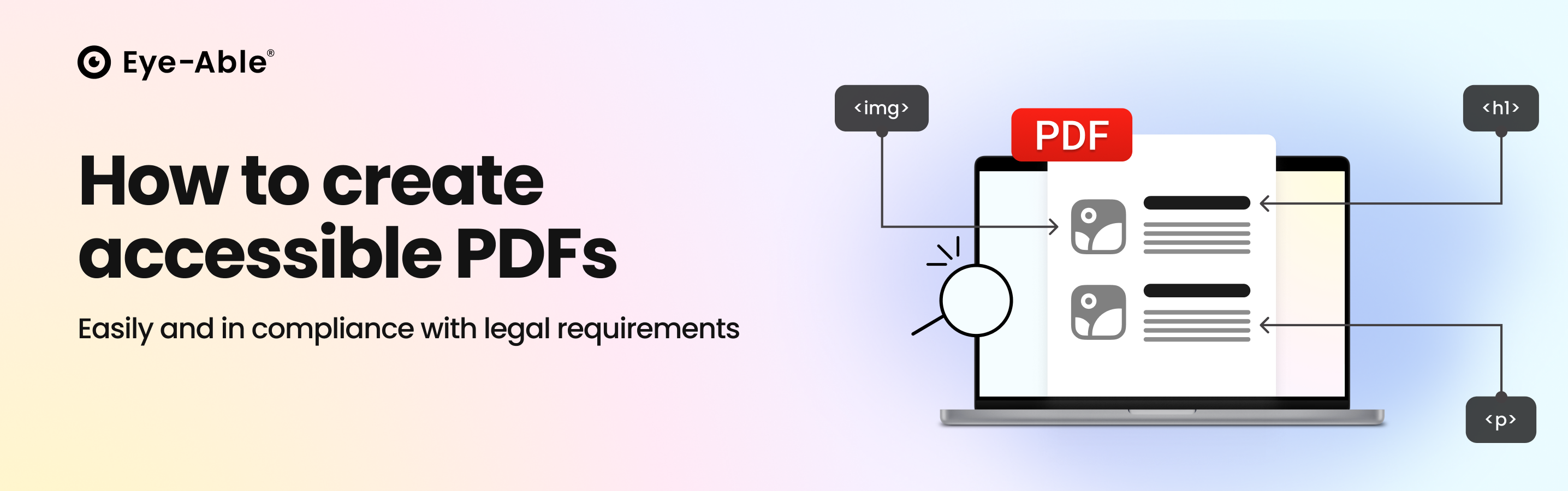 How to create accessible PDFs: Simple & legally compliant
How to create accessible PDFs: Simple & legally compliant
Accessible PDF documents have long been the standard. They are not just a legal requirement, but also improve user experience, boost SEO performance, and ensure legal compliance. This guide provides you with a step-by-step process on how to create and check an accessible PDF.
What is an accessible PDF?
An accessible PDF contains a structural layer made up of what are called tags. These tags are invisible markers that indicate the function of a piece of content—whether it is a heading, a paragraph, a list, a table, or an image. They also determine the logical reading order in which the text and other content should be processed. This enables screen readers and other assistive technologies to correctly interpret, read aloud, and allow keyboard-only navigation of the content.
Differences from inaccessible PDFs
The key difference between accessible and inaccessible PDFs lies in the technical structure. While a conventional PDF is primarily designed for visual presentation, an accessible PDF additionally includes:
Structured tags for headings, paragraphs, lists, and tables
Alternative text for images, graphics, and charts
Logical reading order instead of purely visual arrangement
Metadata such as document title and language settings
Navigation structures through bookmarks and tables of contents
What does "PDF is inaccessible" mean?
If a PDF file is inaccessible, various user groups can encounter significant barriers. Typical problems include:
Scanned documents without text recognition are completely inaccessible to screen readers, as they only contain image information.
Missing or incorrect tags mean content is read aloud in a non-logical sequence.
Graphics without alternative text remain incomprehensible to blind users.
Insufficient colour contrast makes reading difficult for people with visual impairments.
Why are accessible PDFs important?
Greater inclusion and digital accessibility
In the European Union, an estimated 100 million people have some form of disability, making digital accessibility essential for their equal participation in social and economic life.
Beyond this core group, accessible offerings provide crucial benefits to a much larger segment of the population, often referred to as the "situational disability" group. This includes:
Older people who may experience age-related functional limitations.
Users with temporary limitations (e.g., a broken arm or a mild concussion).
People in challenging situations (e.g., viewing a screen in bright sunlight, or using an application one-handed while multi-tasking).
For all these groups, accessible products and services, like those mandated by the European Accessibility Act (EAA), significantly enhance usability. The EAA requires certain products and services (including e-commerce, banking, and e-books) to be accessible, with technical requirements typically aligning with the Web Content Accessibility Guidelines (WCAG) 2.2 Level AA standard.
In Germany, the EAA is transposed into national law by the Barrierefreiheitsstärkungsgesetz (BFSG).
Legal Requirements: WCAG, Equality Act & PDF/UA
Under the Equality Act 2010, private companies offering goods and services to the public must make 'reasonable adjustments' to ensure people with disabilities are not disadvantaged, which includes digital accessibility. Public sector bodies must comply with the Public Sector Bodies (Websites and Mobile Applications) Accessibility Regulations (PSBAR). The legal foundations are based on various standards:
WCAG 2.1 (Web Content Accessibility Guidelines) defines the fundamental requirements for accessible content. These comprise the four principles of Perceivable, Operable, Understandable, and Robust.
PDF/UA (PDF Universal Accessibility) is the technical ISO standard 14289-1 that specifically translates the WCAG requirements to PDF documents. PDF/UA defines concrete technical specifications for tags, metadata, and structure.
EN 301 549 is the European Standard (adopted as a recommended standard in the UK) that is binding for public sector bodies and is largely based on the WCAG standards.
Advantages for SEO, usability, and businesses
Accessible PDFs offer significant business advantages. Studies show that websites with improved accessibility generate, on average, 12% more organic traffic. The structured content is better indexed and ranked higher by search engines.
Additionally, accessible documents improve the User Experience (UX) for all users: clearer structures, better navigation, and optimised mobile presentation increase conversion rates and reduce bounce rates.
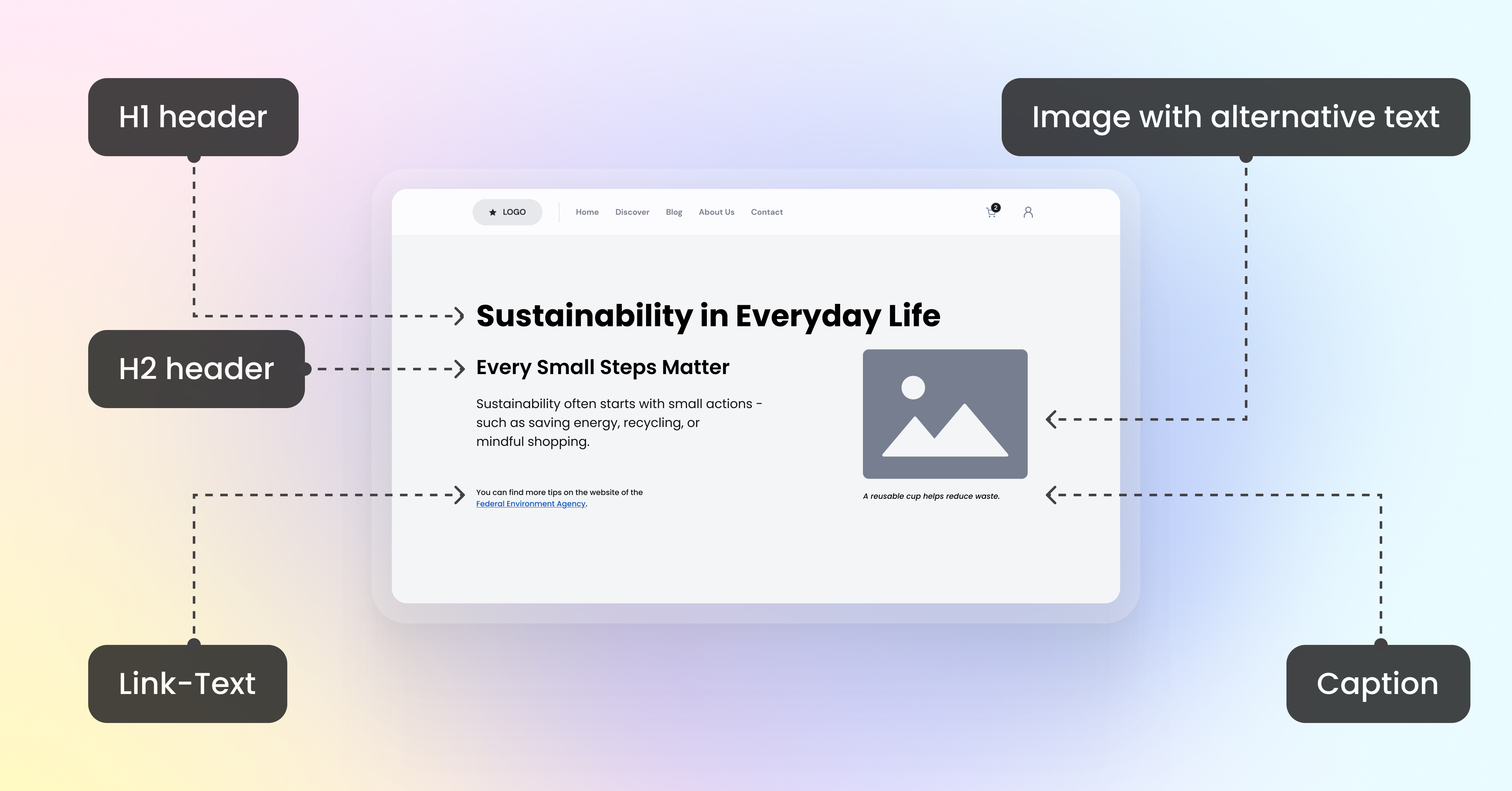
How to create an accessible PDF document step-by-step
Fundamentals: Accessible layout and document structure
The creation of accessible PDFs begins in the source document. In Microsoft Word or Adobe InDesign, you should focus on a logical structure from the start:
Use style sheets for headings (H1-H6) instead of manual text formatting.
Structure content hierarchically with clear heading levels.
Use list functions for bullet points instead of manual bullet characters.
Create tables with defined column and row headers.
Working correctly with tags, alternative text, and reading order
Tags are the core of accessible PDFs. They define the semantic meaning of every content area:
Heading tags (H1-H6) structure the document hierarchically.
Paragraph tags (P) mark flowing text.
List tags (L, LI) mark bulleted and numbered lists.
Table tags (Table, TR, TD, TH) structure tabular data.
For images and graphics, descriptive alternative text (Alt Text) is crucial. This should convey the core message of the image, not just describe what is visible. Decorative elements should be marked as artefacts so that they are ignored by screen readers.
Ensuring understandable colour contrast, fonts, and navigation
Accessible PDFs must also be visually accessible.
Ensure sufficient colour contrast of at least 4.5:1 for normal text and 3:1 for large text, as per WCAG standards.
Use a sans-serif font like Arial, Calibri, or Verdana in an adequate size.
Navigation should be supported by bookmarks, a table of contents, and internal links. These allow users to quickly move between different sections of the document.
Useful tools & software for accessible PDFs
Various software solutions assist in creating accessible PDFs:
Microsoft Word offers basic accessibility features and a built-in Accessibility Checker. The PDF export should always be done via "File > Export" (or "Save As > PDF"), not through the print dialogue.
Adobe InDesign allows for professional layouts with advanced tagging options but requires more expertise.
axesWord is an add-in for Microsoft Word that automatically creates accessible PDFs according to the PDF/UA standard. It corrects many typical export errors and saves time on post-processing.
How to check your PDF for accessibility
Automated tests
Checking PDF accessibility is done using specialised tools:
Eye-Able Report analyses websites, apps, and documents—including PDF files—against applicable standards like WCAG 2.2 and PDF/UA. The tool covers all automatically testable criteria and provides percentage scores as well as detailed descriptions of barriers found. As part of the Eye-Able platform, the Report ensures that organisations can comprehensively check digital accessibility, document it transparently, and improve it long-term.
Adobe Acrobat Pro has a built-in Accessibility Check that identifies fundamental errors. This check is less comprehensive than specialised tools.
PDF Accessibility Checker (PAC) is the world's leading free tool for PDF accessibility checking. PAC 2024 automatically checks for PDF/UA and WCAG conformance and provides detailed error reports with precise localisation.
Manual review by experts
Automated tests only cover about 30% of all accessibility requirements. A complete evaluation requires additional manual checks:
Screen reader tests with software like NVDA or JAWS show how the document is actually read aloud.
Structure analysis checks the logic of the tag hierarchy and reading order.
Content evaluation assesses the quality of alternative texts and text comprehensibility.
Regular checks for new versions
PDF accessibility is not a one-off process. You should perform regular checks when documents are updated, templates are changed, or software is updated. Establish internal quality assurance processes and checklists for recurring document types.
Common PDF errors – and how to avoid them
Missing or incorrect tags and reading order
The most common error is incomplete or incorrect tags. Typical issues include:
Untagged text objects are reported by PAC as "Untagged Text Object." These must either be given appropriate tags or marked as artefacts.
Incorrect tag hierarchy leads to illogical jumps in the document structure. Ensure consistent heading levels without skipping (H1 → H3 without an H2).
Illogical reading order often occurs with complex layouts featuring multiple columns. The visual arrangement does not correspond to the logical tag sequence.
No alt text for images and graphics
Missing alternative text is a critical accessibility error. Every informative image needs a meaningful description. Decorative graphics should be marked as artefacts to be ignored by screen readers.
Meaningful Alt Text describes the core message, not just the appearance of the image.
Avoid redundant descriptions if the Alt Text is already explained in the main text.
Only include technical details when necessary (e.g., for charts or diagrams).
Unclear links or missing navigation
Links must be understandable even without visual context. Avoid phrases like "click here" or "read more." Instead, use descriptive link text that clearly names the destination or action.
Internal navigation via bookmarks and tables of contents is crucial, especially for longer documents. These should be automatically generated from the heading structure.
Accessible PDFs in practice
Examples of well-implemented accessible PDFs
Successfully implemented accessible PDFs are characterised by clear structuring and complete tag annotation. For example, the UK government website publishes official documents that often adhere to the PDF/UA standard and can serve as a reference.
Typical features of well-implemented accessible PDFs are clean heading hierarchies, complete alternative texts, logical reading orders, and functional navigation aids.
Typical use cases in administration, education, and business
Accessible PDFs are relevant in various areas:
Public Administration must provide forms, official notices, and information materials accessibly (mandated by PSBAR).
Educational Institutions require accessible learning materials, exam papers, and research publications.
While public bodies are legally obliged to comply, the requirements of the Equality Act are crucial for private companies. Moreover, more customers expect accessible content as standard.
How organisations benefit from accessible PDFs
The investment in accessible PDFs pays off multiple times. Organisations report improved public image and greater reach. The better structure benefits all users and significantly improves mobile display.
Conclusion: Accessible PDFs as the standard for digital documents
The trend clearly points towards mandatory accessibility. With the UK's robust anti-discrimination laws, accessible PDFs are becoming a legal necessity for many businesses. Acting early secures a competitive advantage and avoids costly remediation work.
Establish accessible PDFs as the standard in your organisation. Train employees, define quality criteria, and implement review processes. Investing in accessibility is an investment in the future of your company.
FAQs
How can I make existing PDFs accessible retrospectively?
Existing PDFs can be post-processed using Adobe Acrobat Pro. However, the effort is considerably higher than creating accessible documents directly. For extensive documents, it is often advisable to recreate them from the source file.
Are accessible PDFs relevant for small businesses or freelancers?
Yes, due to the requirements of the Equality Act 2010. Businesses that offer digital services or e-commerce are obliged to ensure their services are accessible (making reasonable adjustments). Even without a strict legal mandate, accessible PDFs broaden the target audience and improve SEO performance.
How long does it take to make a PDF accessible?
The duration depends heavily on complexity and preparation. With tools, simple documents can be made accessible in minutes. Complex layouts with many graphics may require several hours of manual post-processing.
What role do accessible PDFs play in an international context?
Accessibility is a global trend. Many countries have already enacted or are planning corresponding laws, often based on the EU's European Accessibility Act (EAA), which impacts international companies trading in the EU. International businesses should prepare for these developments early.
Contact Eye-Able today and take the first step toward fully accessible documents and digital offerings.
)