aria-label in HTML: How to use it correctly
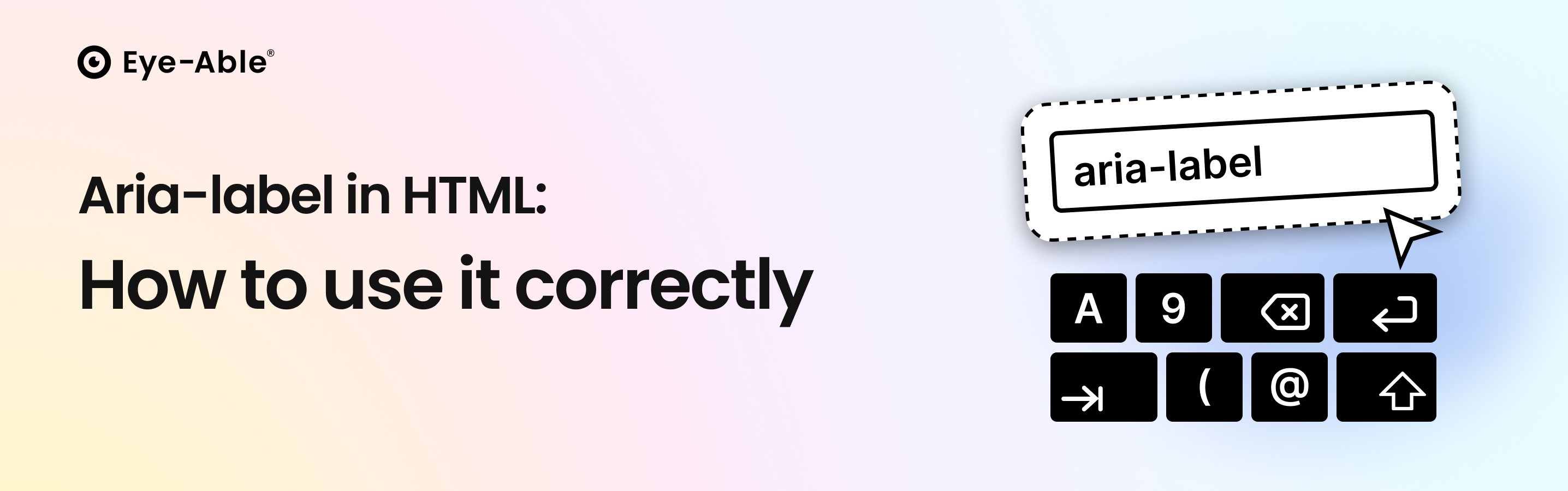
aria-label: Small code, big impact
Imagine you visit an online shop and only see a shopping cart icon. Sighted users immediately understand the ordering function. But for users who rely on screen readers, the button remains unclear. Only with an aria-label such as “Add to cart” does it become clearly described and accessible.
Digital accessibility starts in the code. Semantic HTML is the foundation, while aria-label only supplements where standard elements are not enough. This benefits not only institutions but also businesses—especially online shops, where clear buttons and form fields ensure a smooth ordering process.
What is an aria-label?
The aria-label attribute is part of the ARIA specification (Accessible Rich Internet Applications) by the W3C (World Wide Web Consortium). The W3C is the international body that develops open web standards, including the Web Content Accessibility Guidelines (WCAG).
aria-label adds invisible labels to HTML elements, which screen readers announce when visible labels are missing or unclear. This bridges the gap between design and technical accessibility, making interfaces understandable for everyone.
Why ARIA attributes matter
ARIA attributes were developed to ensure accessibility where HTML reaches its limits. Modern websites with dynamic content—such as JavaScript elements, custom widgets, or complex visual designs—bring their own challenges. Here, an ARIA attribute like aria-label ensures that even these interfaces are correctly interpreted by screen readers.
Difference from visible labels in the UI
A key difference between aria-label and visible labels lies in their target audience: visible labels are available to all users, while aria-label is exclusively for assistive technologies.
Visible labels are the standard text descriptions shown in the interface—for example, the text “Email address” above or next to an input field:
<label for="email">Email address</label>
<input type="email" id="email" name="email">
All users immediately recognize what to enter in the field, and screen readers also read the text aloud. If such a visible label is missing, an aria-label can be used instead. It invisibly adds a description that only screen readers can detect:
<input type="email" id="email" name="email" aria-label="Email address">
This way, the field remains understandable and accessible, even without a visible label.
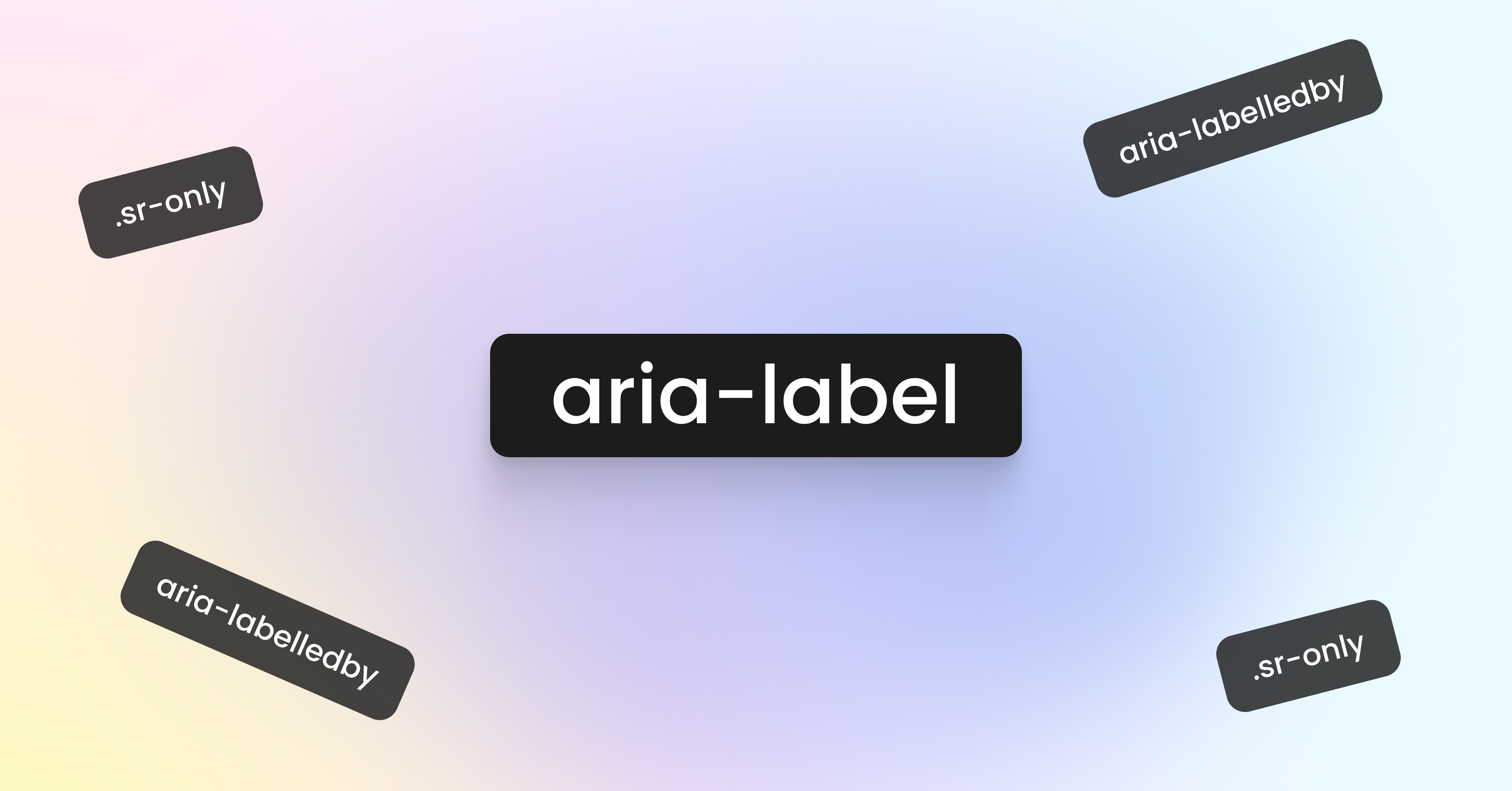
How does aria-label work in HTML?
Screen readers determine the accessible name of an element in a fixed order:
aria-labelledby – references visible text in the code
aria-label – invisible label
visible <label> – for form fields
text content – e.g., button text
title attribute – last fallback
A search icon button is not recognized without an additional description. With aria-label="Search", the screen reader reads “Search” aloud—clear and usable.
Example:
A button with a magnifying glass icon for search has no visible text. Without additional information, it would be meaningless to screen readers. However, if you add aria-label="Search", the screen reader announces “Search” and ignores all other possible sources.
Examples of aria-label for buttons and links
A common use case for aria-label is buttons that only contain an icon. For sighted users, a magnifying glass is immediately understood as a search function, but for screen readers it has no meaning. With aria-label, the button becomes understandable for assistive technologies as well:
<button aria-label="Start search">
<svg aria-hidden="true" width="24" height="24">…</svg>
</button>
Another practical example is lists. Many online shops use icon-based lists, such as category lists with symbols. Screen readers would only announce “List with 5 items.” With aria-label="Product categories", it becomes clear what the list contains.
Links, in turn, should clearly describe where they lead. A vague phrase like “Learn more” is not accessible, because it remains unclear without context. aria-label can improve this:
<a href="/article/accessibility"
aria-label="Read article about digital accessibility">
Read article about digital accessibility
</a>
aria-label for form elements
Forms are a central part of almost every website. To make them accessible, each form field should have a clear name. Normally this is done with a visible <label> element:
<label for="email">Email address</label>
<input type="email" id="email" name="email">
The advantage: All users see the label “Email address,” and screen readers read it aloud. In addition, users can click on the label to automatically focus the field.
Sometimes, for design reasons, no visible label is used—for example, when only a placeholder appears inside the field. For screen reader users, this is problematic, since placeholders are not treated as official labels. This is where aria-label helps:
<input type="email"
aria-label="Email address"
placeholder="example@domain.com">
Sighted users see the field as usual, but screen reader users hear “Email address.” This ensures the field remains understandable even without a visible label.
Another example is input fields that require additional instructions—such as password fields. Here, a simple label is not enough. With aria-describedby, the field can be linked to further information:
<input type="password"
aria-label="Password"
aria-describedby="pwd-help">
<div id="pwd-help">At least 8 characters, including one number</div>
In this case, the screen reader first reads “Password,” followed by “At least 8 characters, including one number.”
Important: aria-label in forms should generally remain the exception. A visible <label> is almost always the better solution—it’s clear to everyone, easier to use, and requires less additional logic. aria-label should mainly serve as a fallback when labels are hidden due to design or layout reasons.
ARIA roles and their interaction with labels
ARIA roles describe the function of an element, while aria-label defines its name. This combination is especially important for custom widgets that go beyond the standard semantics of HTML:
<div role="button" aria-label="Subscribe to newsletter" tabindex="0">
<svg>...</svg>
Sign up
</div>
For interactive widgets such as menus, additional attributes are relevant. aria-expanded indicates whether a menu is expanded, while aria-haspopup signals that an element triggers a popup or menu:
<button aria-label="Open main menu"
aria-expanded="false"
aria-haspopup="true"
aria-controls="main-menu">
☰
</button>
<ul id="main-menu" role="menu" hidden>
<li role="menuitem"><a href="#home">Home</a></li>
<li role="menuitem"><a href="#about">About us</a></li>
</ul>
However, the first rule of ARIA applies: use native HTML whenever possible. A real <button> element is always preferable to a <div role="button">, since it already includes all required functionality.
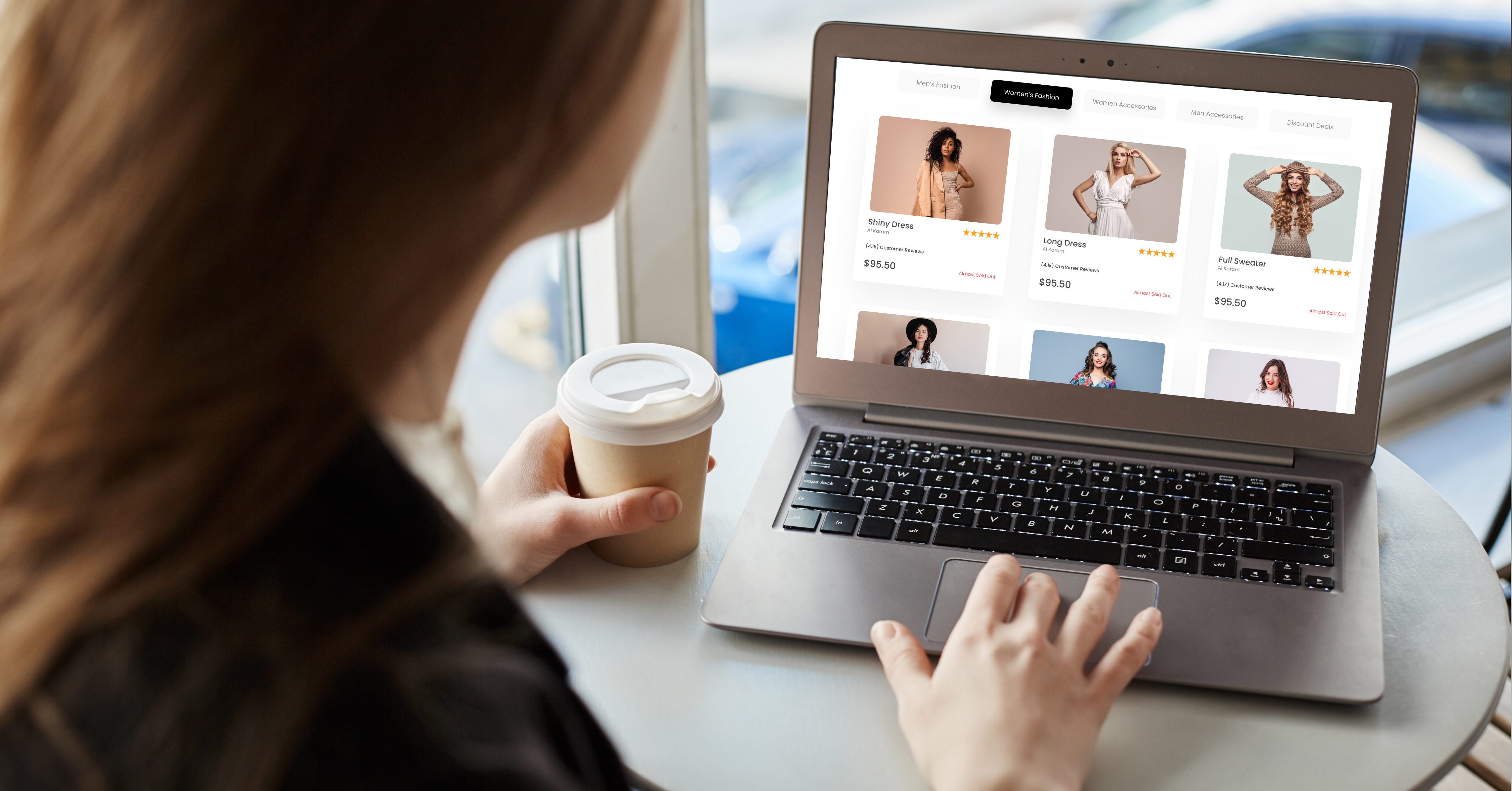
aria-label vs. alt text
A common misconception is confusing aria-label with alt text. Both serve accessibility, but they have different purposes:
Alt text is specifically for images, describing the visual content. It appears when the image cannot be loaded and is read aloud by screen readers.
aria-label, on the other hand, can be applied to nearly all HTML elements and provides screen readers with extra information about the function or meaning of an element.
<!-- Correct: Alt text for images -->
<img src="product.jpg"
alt="Laptop with open screen">
<!-- Correct: aria-label for button without text -->
<button aria-label="Add to cart">
<svg aria-hidden="true">...</svg>
</button>
For images, the Accessible Name Computation follows a hierarchy: aria-labelledby overrides aria-label, which in turn overrides the alt attribute. But using aria-label="Alternative text" instead of an alt attribute is not recommended—alt should always be the first choice for graphics.
When using SVG icons, special attention is needed:
Decorative icons should be hidden from screen readers with aria-hidden="true".
Functional icons need a meaningful aria-label.
Best practices for using aria-label
Effective use of aria-label follows clear guidelines to ensure both accessibility and maintainable code. Developers should keep several factors in mind to avoid confusion for users:
Use aria-label sparingly: Only apply it when native HTML elements or visible labels are not sufficient. Elements that already have a descriptive name through text content or attributes don’t need an extra aria-label.
Write clear, concise descriptions: The aria-label must be self-explanatory and accurately describe the element’s purpose. Avoid technical terms or internal names that are not meaningful to end users.
Combine with semantic HTML: ARIA complements HTML but does not replace it. Use semantic elements such as <button>, <nav>, or <main> as the foundation and extend them with ARIA attributes when necessary.
<!-- WRONG: redundant aria-label -->
<button aria-label="Sign in">Sign in</button>
<!-- RIGHT: no aria-label needed -->
<button>Sign in</button>
Consider focus management: For interactive widgets, it is crucial to manage focus correctly. Popups and dialogs must set the initial focus to the first focusable element and return focus to the triggering element when closed.
Common mistakes in ARIA labeling
The most frequent implementation errors arise from a lack of understanding of the ARIA hierarchy and incorrect usage:
Conflicting labels: If aria-label does not match the visible text, users of voice input software become confused. For example, a person sees “Vorname” as the label, but the screen reader announces “First Name.” Voice commands then fail.
Excessive ARIA usage: Adding aria-label to every element reduces accessibility. Screen reader users are overloaded with redundant information instead of reaching their goal faster.
Failure to update dynamic content: For JavaScript-driven elements, it must be ensured that aria-label values are updated when states change. This is especially important for widgets with dynamic states.
Inaccurate labels: Labels that no longer reflect the element’s current function create false expectations and make navigation harder.
 Checklist for developers and designers
Checklist for developers and designers
Check necessity: Does the element really need an aria-label, or is semantic HTML sufficient?
Test with screen readers: Use NVDA (Windows), VoiceOver (Mac), or other screen readers for verification.
Validate the accessible name computation: Use browser developer tools to check which name is actually calculated.
Ensure consistency: Use consistent wording for similar elements across the website.
Document ARIA implementations: Explain in the code why and how ARIA attributes are used.
Consider all input methods: Ensure that widgets are operable via both keyboard and touch.
Review lists and navigation: Use semantic HTML tags for lists and navigation links, adding ARIA attributes where necessary.
Conclusion: How to use aria-label effectively
The aria-label attribute is a valuable tool for accessible websites, but it requires thoughtful implementation. It bridges the gap between visual design and semantic accessibility, yet should always be seen as a complement to semantic HTML, not a replacement.
The effectiveness of aria-label is most evident in icon buttons, custom widgets, and cases where visible labels would disrupt the visual layout. At the same time, legal requirements such as the BFSG and WCAG 2.1 call for a systematic approach to ARIA labels.
The key to successful ARIA implementation is understanding that web accessibility is an important step toward digital inclusion for all people—regardless of their individual abilities or limitations.
FAQs
Should aria-label always be used, or only when necessary?
aria-label should only be applied when native HTML elements or visible labels are not sufficient. Overuse leads to redundant information and a poorer user experience for screen reader users.
How can I test if my aria-label works?
Use screen readers like NVDA (Windows) or VoiceOver (Mac/iOS) for realistic tests. Browser developer tools display the calculated properties and the actual accessible name in the Accessibility tab.
Which screen readers support aria-label?
Modern screen readers such as NVDA, JAWS, VoiceOver, and TalkBack provide broad support for aria-label. However, compatibility may vary depending on browser and version, so testing across different setups is recommended.
What happens if an element has no aria-label?
Screen readers fall back on the next available name in the Accessible Name Computation hierarchy: aria-labelledby, visible text content, or the title attribute. Without any label at all, interactive elements may remain incomprehensible to assistive technologies.
Accessibility starts in the code: With Eye-Able, you can check your websites and applications for correct ARIA labels and other barriers—legally compliant and efficient.
)