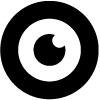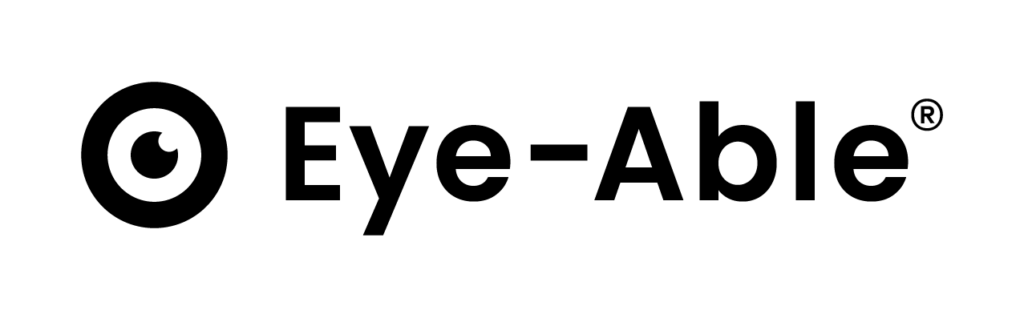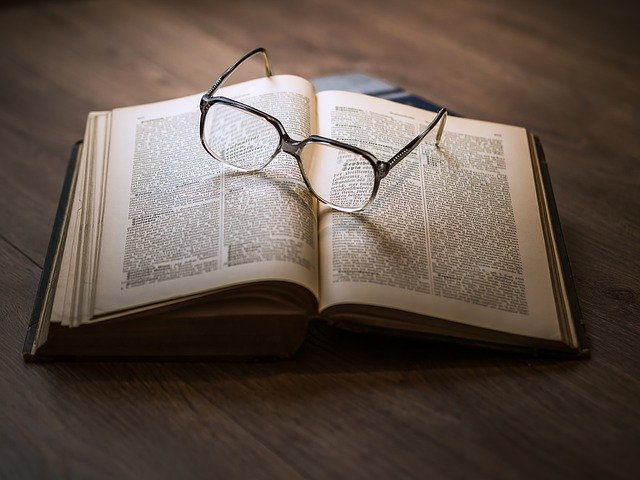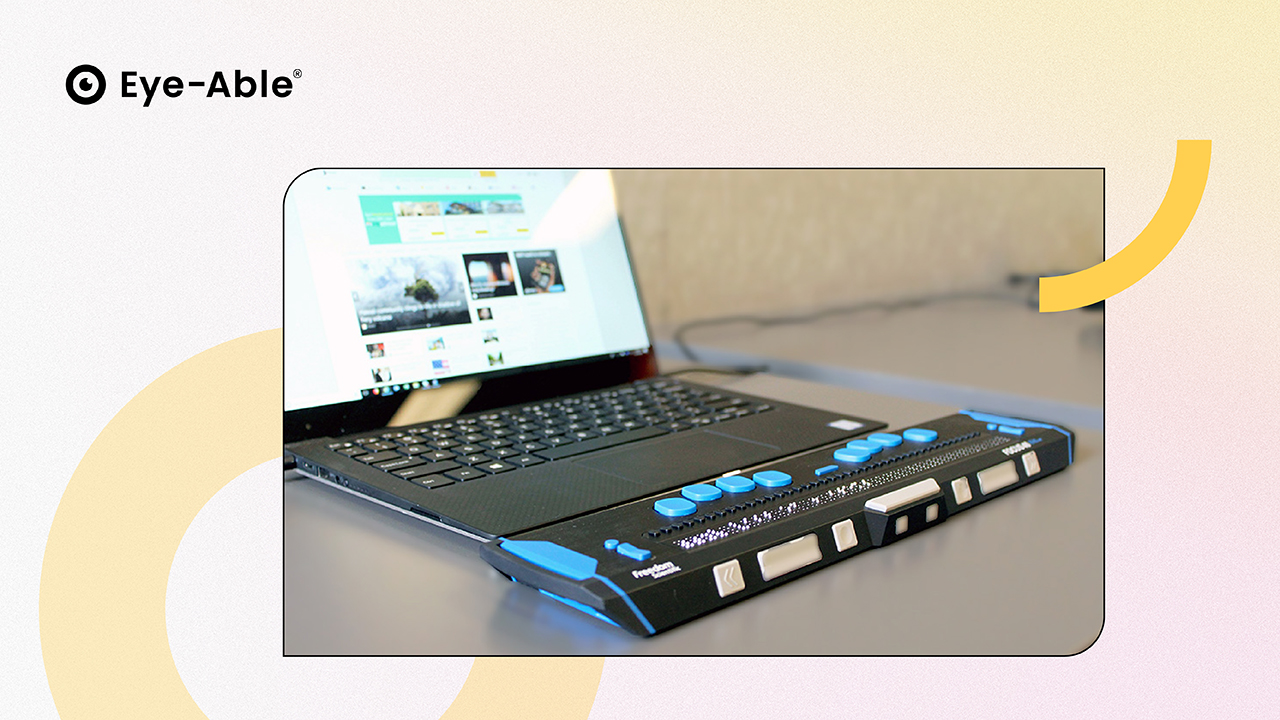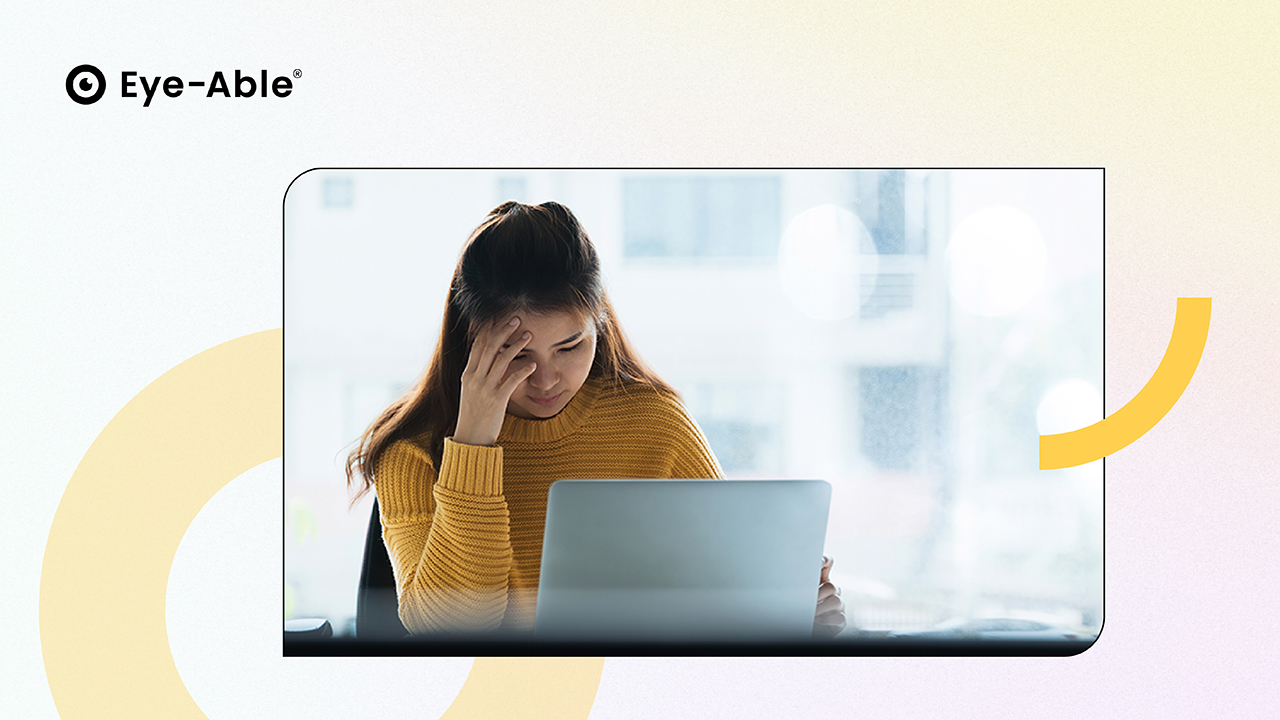How the screen reader works
The "Web Page Read Aloud" feature in Eye-Able® Assist supports multiple options on how the page can be read aloud:
- On the one hand, the Play key can be used to read out the entire page starting with the first heading. Through the forward and back keys (and the left-right keyboard keys) elements can be skipped.
- Just like in tab navigation, elements can be targeted and read aloud using keyboard shortcuts, e.g. H for headings. The available shortcuts are available in the manual (via keyboard using ALT+F2).
- In addition, you can use the mouse pointer read aloud function to read text and images under the mouse pointer. This is especially helpful for people who only want a small section of the page to be read aloud.

The Eye-Able® read aloud function and tab navigation recognizes the following elements of the page:
- Headings
- Images
- Tables
- Lists and list entries
- Input fields
- Switch
- Forms
- Selection lists
- Embedded elements (iFrame, audio, video,...)
- Links
- Text not linked
The available elements and their keyboard shortcuts are based on the freely available screen reader NVDA, which is widely used.
Optimization of the website read aloud function
To optimize the automatic read aloud function for the whole page, different rules can be used. It is possible to set the first element read aloud (CSS class "eyeAble_SrStart"). By default the h1 heading is chosen as the first element. It is also possible to execute the read aloud function only in selected blocks of the page (CSS class "eyeAble_SrText") and to exclude elements from the automatic reading (CSS class "eyeAble_SrSkip"). With these functions, the automatic reading flow can be directed and individually adapted to subpages. It is also possible to adapt the CSS classes relevant for this to existing systems on your website(more about this here).
If you are interested or have any questions, please contact our support team at support@eye-able.com.